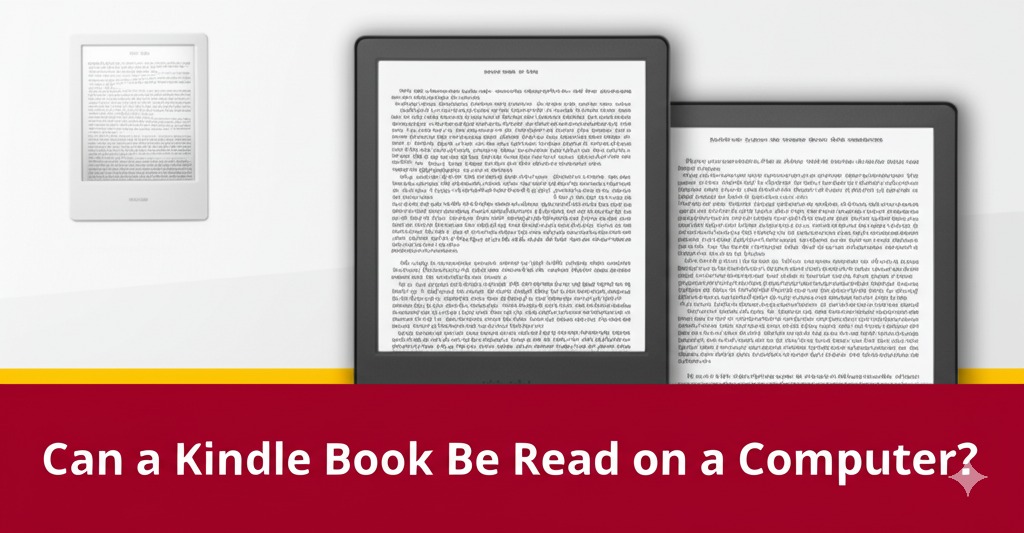Ever stumbled upon a Kindle book you wanted to read but didn’t have a Kindle device? You’re not alone. With the popularity of eBooks surging, many wonder if Kindle books can be read on devices other than Amazon’s Kindle. The good news? Yes, you can read a Kindle book on a computer—and it’s easier than you might think.
In this guide, we’ll break down everything you need to know about reading Kindle books on your PC or Mac, the tools you’ll need, and the pros and cons of this method. Whether you’re a casual reader or a digital bookworm, this article has you covered.
How to Read a Kindle Book on a Computer
1. Use the Kindle Cloud Reader
The fastest way to start reading Kindle books on a computer is by using the Kindle Cloud Reader. This is Amazon’s web-based reading app, and it doesn’t require any downloads.
Here’s how to use it:
- Go to https://read.amazon.com
- Sign in with your Amazon account
- Your Kindle library will automatically appear
- Click on a book to start reading instantly
Benefits of the Kindle Cloud Reader:
- No installation required
- Works on any browser (Chrome, Firefox, Safari, etc.)
- Syncs with your Kindle devices and apps
Pro Tip: Bookmark the site for easy access to your books anytime.
2. Download the Kindle App for PC or Mac
If you prefer a desktop application, Amazon offers a free Kindle app for both Windows and macOS users.
Steps to download and install:
- Visit Amazon’s Kindle App download page
- Select your operating system
- Download and install the app
- Log in with your Amazon account
- Start reading!
Why use the Kindle desktop app?
- Offline reading is available
- Offers customizable settings like font size, background color, and layout
- Allows for highlighting, note-taking, and bookmarks
Benefits of Reading Kindle Books on a Computer
Reading on a computer might not offer the cozy feel of a physical book, but it comes with its own set of perks:
Bigger Screen, More Comfort
With a larger display, you can adjust the font size and screen brightness to your liking, making long reading sessions more comfortable.
Seamless Sync Across Devices
Amazon’s Kindle ecosystem keeps your highlights, bookmarks, and reading position synced—whether you’re switching between your computer, phone, or Kindle device.
Multitasking-Friendly
If you’re researching, studying, or referencing books while working, having your Kindle book open alongside other tabs or documents is a huge convenience.
Things to Consider Before Reading Kindle Books on a Computer
While it’s super convenient, there are a few limitations to keep in mind.
No Touchscreen Features
If you’re used to swiping or tapping to turn pages, using a mouse or keyboard may feel less intuitive.
Screen Fatigue
Staring at a backlit screen for long periods can lead to eye strain. Try enabling dark mode or using blue light filters to ease the impact.
DRM Restrictions
Most Kindle books are protected by Digital Rights Management (DRM), meaning you can’t freely transfer them outside of the Kindle ecosystem. However, reading them within Amazon-approved platforms (like the desktop app or Cloud Reader) is perfectly legal and secure.
Alternatives for Reading Kindle Books on Other Devices
Want more flexibility? Here are other options:
- Kindle App for Mobile: Available on iOS and Android
- Kindle Fire Tablet: Amazon’s budget-friendly device
- Third-party eReaders: Some support Kindle formats, but DRM restrictions apply
Tip: Always check if your book is DRM-free if you plan to read it on non-Kindle devices.
Final Thoughts: Yes, You Can Read Kindle Books on a Computer
So, can a Kindle book be read on a computer? Absolutely. Whether you choose the Kindle Cloud Reader or the desktop app, Amazon makes it simple to enjoy your digital library from virtually any computer.

Caleb Carlson is a contributing writer at Computer Site Engineering, specializing in computer technology, software trends, and hardware innovations. His articles simplify complex tech topics, making them accessible to readers of all levels.