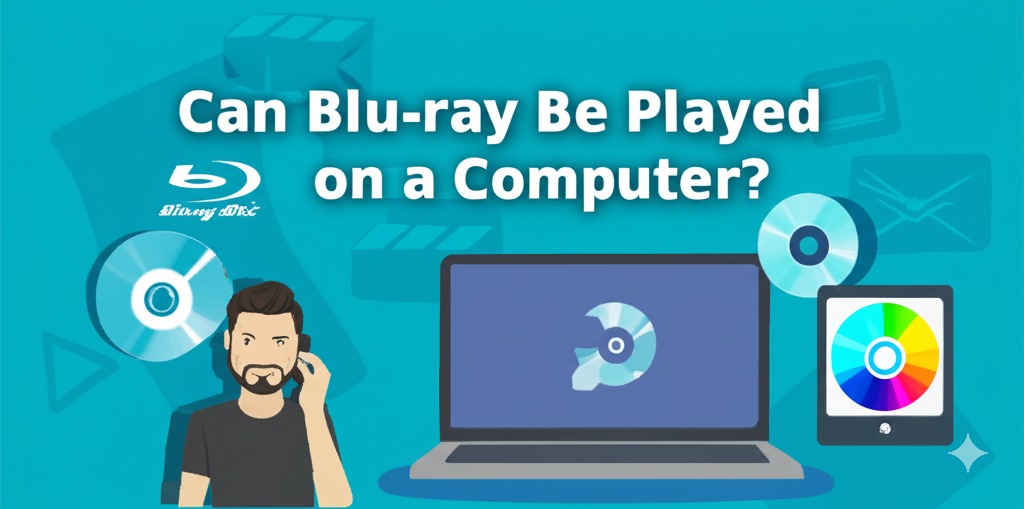Blu-ray discs offer stunning high-definition video and massive storage capacity, making them a popular choice for movies, games, and data backups. But can Blu-ray be played on a computer? The answer isn’t as straightforward as you might think. While many computers can support Blu-ray playback, it often requires specific hardware, software, and a little bit of setup.
In this article, we’ll explore everything you need to know to play Blu-ray discs on your PC or laptop—whether you’re a movie buff, a techie, or just trying to access some stored files.
What Is Blu-ray and How Does It Work?
Before diving into compatibility, it’s important to understand what Blu-ray is and how it differs from DVDs and CDs.
- Blu-ray Discs use a blue-violet laser (hence the name) to read and write data.
- They hold significantly more data—25GB on a single-layer disc and 50GB on a dual-layer disc.
- Blu-ray supports 1080p and 4K UHD video quality, making it a top choice for HD movies.
But because of these high data requirements, Blu-ray also needs more advanced reading technology than a typical DVD drive offers.
Can Your Computer Play Blu-ray Discs?
The short answer is: Yes, but only with the right hardware and software.
🔧 1. You Need a Blu-ray Drive
Standard CD or DVD drives cannot read Blu-ray discs. You’ll need one of the following:
- Internal Blu-ray Drive (for desktops)
- External Blu-ray Drive (for laptops or compact PCs)
These drives are readily available online from brands like LG, ASUS, and Pioneer.
💡 Tip: If your PC or laptop doesn’t come with a disc drive, an external USB Blu-ray drive is a plug-and-play solution.
💻 2. You Need Blu-ray Playback Software
Unlike DVDs, Windows and macOS do not natively support Blu-ray playback due to licensing and DRM (digital rights management) issues. You’ll need third-party software such as:
- PowerDVD (CyberLink) – A premium option with wide Blu-ray support.
- Leawo Blu-ray Player – A popular free option.
- VLC Media Player (with additional codecs and keys) – Open-source, but requires manual setup.
How to Play Blu-ray on a Computer: Step-by-Step Guide
Here’s a quick walkthrough to get you started:
✅ Step 1: Get a Compatible Blu-ray Drive
- Purchase and connect an external or internal Blu-ray drive.
- Ensure the device is recognized by your operating system.
✅ Step 2: Install Blu-ray Playback Software
- Download and install a compatible media player.
- If using VLC, you’ll need to:
- Download libaacs.dll and KEYDB.cfg
- Place them in the appropriate VLC directories
✅ Step 3: Insert the Disc and Enjoy
- Open your media player
- Insert your Blu-ray disc
- Playback should begin automatically or via a simple menu
Common Issues and Troubleshooting
❌ Disc Not Recognized?
- Make sure you’re using a Blu-ray drive, not a DVD drive.
- Try cleaning the disc or checking for scratches.
❌ No Sound or Video?
- Update your media player and system drivers.
- Ensure that your media player supports the Blu-ray codec and region.
❌ Region Lock Issues?
- Blu-ray discs and players have region codes.
- Look for region-free players or discs, or consider changing your region settings (some drives allow limited changes).
Alternatives to Physical Blu-ray Playback
If the hassle of setting up Blu-ray on your computer sounds like too much, here are a few alternatives:
- Digital Downloads and Streaming – Most Blu-ray movies are available on platforms like Amazon Prime, iTunes, or Netflix.
- Rip the Blu-ray Disc – With the right software (e.g., MakeMKV), you can legally back up your Blu-rays for easier access. Be sure to check local copyright laws.
- Use a Blu-ray Player with HDMI Capture – For more advanced users, this can let you stream Blu-ray content to your PC.
Is It Worth Playing Blu-ray on a Computer?
If you love high-definition movies, have a Blu-ray collection, or want to access large backups, yes—it’s worth it. Computers with Blu-ray support offer:
- Superior video quality
- Access to exclusive disc content
- Long-term data storage
However, it does come with a learning curve and some initial investment in hardware and software.
Final Thoughts: Can Blu-ray Be Played on a Computer?
Absolutely—but only if you’re prepared with the right tools. With a compatible drive, reliable media player, and a little setup, your computer can double as a powerful Blu-ray player.

Caleb Carlson is a contributing writer at Computer Site Engineering, specializing in computer technology, software trends, and hardware innovations. His articles simplify complex tech topics, making them accessible to readers of all levels.