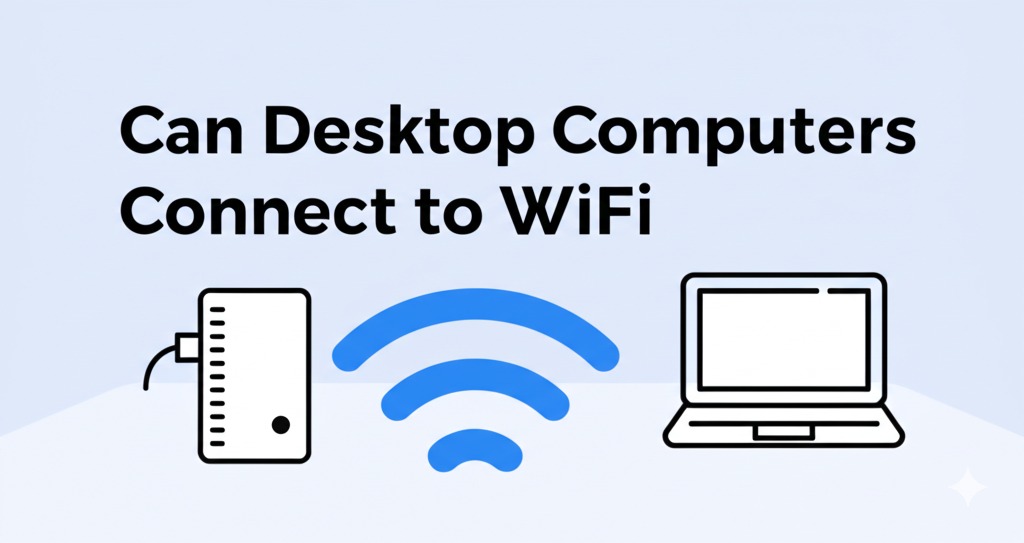In today’s wireless world, WiFi connectivity is often taken for granted—especially with smartphones and laptops that automatically connect to networks wherever we go. But what about desktop computers? You might be wondering: Can desktop computers connect to WiFi?
The short answer is yes, desktops can connect to WiFi, and doing so is easier than you might think. Whether you’re setting up a new workstation, avoiding messy cables, or simply need more flexibility, this guide will show you exactly how it’s done.
Why Connect a Desktop to WiFi?
Before we jump into the how-to, let’s quickly look at why you might want your desktop PC on a wireless connection:
- No Ethernet nearby – Not every room has a LAN port, especially in older homes or apartment buildings.
- Cleaner setup – No need to run long cables across your floor.
- Flexible positioning – Place your desktop anywhere, not just near your router.
- Shared household use – Easily move the computer between rooms or users.
WiFi gives you freedom and flexibility, especially in homes where space and layout matter.
Do All Desktops Have Built-in WiFi?
Not Always – Check Before You Assume
Unlike laptops, most desktop computers don’t come with built-in WiFi, especially older or budget models. However, many modern desktops and all-in-one PCs are starting to include wireless capabilities right out of the box.
Here’s how to check if your desktop has WiFi:
- Look for an antenna on the back of your PC.
- Go to Settings > Network & Internet > WiFi on Windows and see if WiFi options appear.
- On macOS, click the WiFi icon on the top bar—if it’s there, you’re good to go.
If none of these options show up, don’t worry—adding WiFi is simple.
How to Connect Your Desktop to WiFi
1. Use a USB WiFi Adapter (Easiest Option)
The quickest and most affordable way to get your desktop on WiFi is to plug in a USB WiFi adapter.
- No tools needed—just plug and play
- Most adapters are under $20
- Ideal for temporary or light use
✅ Best for: Basic internet browsing, casual streaming, or temporary setups
2. Install an Internal WiFi Card
If you want a more powerful and permanent solution, install a PCIe WiFi card inside your computer.
- Requires opening your desktop case
- Offers stronger signal strength and faster speeds
- Often includes Bluetooth connectivity as well
✅ Best for: Gamers, streamers, or anyone needing stable, high-speed WiFi
3. Use a Motherboard with Built-in WiFi
If you’re building a new PC or upgrading, consider a motherboard that includes built-in WiFi.
- No extra devices or cards needed
- Cleaner, integrated setup
- Offers high-speed wireless from the get-go
✅ Best for: New builds or serious users who value future-proofing
Tips for a Strong WiFi Connection
Once you’re connected, make sure your signal is strong and stable:
- Position your PC closer to the router or access point
- Avoid walls and metal obstacles
- Use a WiFi 6 adapter for faster speeds and lower latency
- Consider a mesh WiFi system if your house has dead zones
Also, don’t forget to update your drivers and secure your network with a strong password.
Wired vs. Wireless: Which Is Better?
Let’s break down the pros and cons of WiFi vs. Ethernet for desktops:
| Feature | WiFi | Ethernet |
|---|---|---|
| Speed | Fast, but can vary | Consistently fast |
| Stability | Can be affected by interference | Very stable |
| Setup | Easy, no cables | Requires cables/ports |
| Portability | High (move PC freely) | Low (fixed location) |
| Ideal for | Browsing, streaming, light work | Gaming, large downloads |
While Ethernet remains the gold standard for speed and stability, WiFi is more than capable for most users, especially with modern routers and adapters.
Common Troubleshooting Tips
If your desktop isn’t connecting to WiFi, try the following:
- Restart your PC and router
- Make sure drivers are up to date
- Check if Airplane Mode is on (Windows)
- Try a different USB port (for USB adapters)
- Ensure your router isn’t blocking new devices
Still stuck? A quick search of your adapter or PC model + “WiFi issues” often leads to targeted fixes.
Final Thoughts
So—can desktop computers connect to WiFi? Absolutely. Whether through a simple USB dongle, a powerful internal card, or a new WiFi-enabled motherboard, there are plenty of ways to get your desktop online without Ethernet.

Caleb Carlson is a contributing writer at Computer Site Engineering, specializing in computer technology, software trends, and hardware innovations. His articles simplify complex tech topics, making them accessible to readers of all levels.