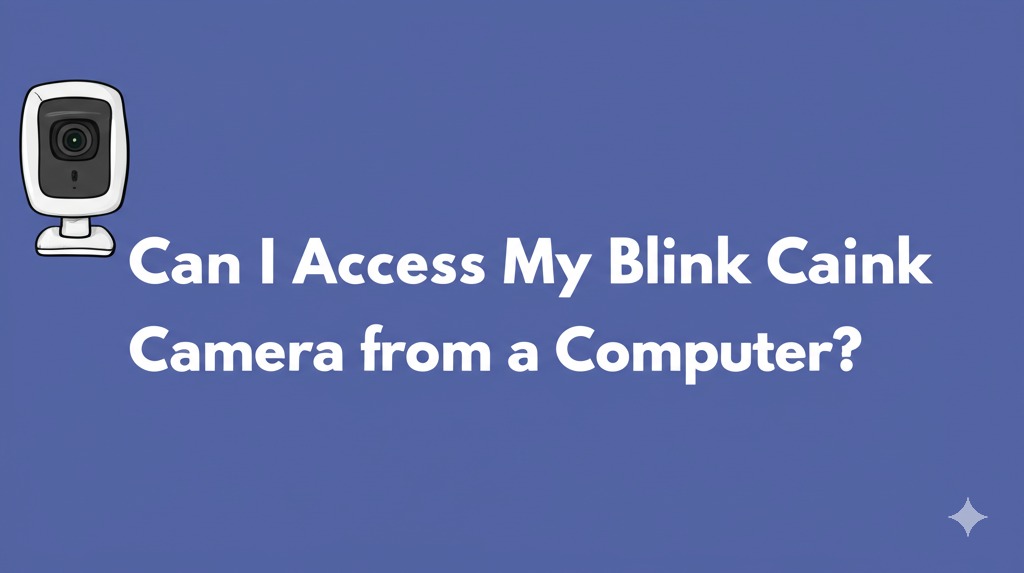If you own a Blink security camera and are wondering whether you can access it from your computer—you’re not alone. Many users want the flexibility of monitoring their home security from a desktop or laptop. While Blink is primarily a mobile-focused system, there are ways to view your footage and manage your cameras from a computer—with a few limitations.
In this article, we’ll break down everything you need to know about accessing Blink cameras from a computer, explore your options, and guide you through alternative methods to stay connected with your security system, no matter where you are.
Why Blink is Primarily Mobile-Based
Blink cameras are designed with mobile convenience in mind. The official Blink Home Monitor app is available for iOS and Android, offering an intuitive interface for real-time monitoring, motion alerts, and camera management.
Unfortunately, Blink does not currently offer a dedicated desktop app or web portal for managing or viewing camera feeds on a computer. However, this doesn’t mean you’re out of options.
How to Access Blink Camera on a Computer
Let’s explore the most common workarounds for viewing Blink footage on your desktop or laptop.
1. Use an Android Emulator
An Android emulator mimics a smartphone environment on your computer, allowing you to install and run mobile apps like the Blink Home Monitor app.
Popular Emulators:
- BlueStacks (Windows/Mac)
- NoxPlayer (Windows/Mac)
- LDPlayer (Windows)
Steps to Set It Up:
- Download and install your preferred emulator.
- Open the emulator and sign in with your Google account.
- Open the Google Play Store and search for Blink Home Monitor.
- Install the app, log in with your Blink credentials, and you’re good to go!
Pros:
- Full functionality, similar to the mobile app.
- Access live feeds and recorded clips.
Cons:
- Can be resource-heavy.
- Occasional lag depending on your PC specs.
2. Using Blink via Amazon Alexa on a Computer
If you own an Amazon Echo Show or Fire TV and have linked Blink to your Amazon Alexa account, there’s a neat trick for PC users.
Through Alexa in a Web Browser:
- Go to the Alexa website (alexa.amazon.com).
- Log into your Amazon account.
- Navigate to the Smart Home section and find your Blink devices.
- While you can’t view live feed directly, you can manage settings and routines related to your Blink system.
Note: This method is limited and doesn’t allow for live video viewing—just device management.
Limitations of Accessing Blink from a Computer
Before you dive in, it’s important to understand the key limitations of accessing Blink cameras via non-official methods:
- No native web interface – Blink does not offer a browser-based dashboard.
- No direct video streaming on web browsers without emulators.
- Emulator performance may vary depending on your system.
Despite these limitations, using an emulator is the closest you can get to a full desktop experience.
Alternatives for Desktop-Friendly Security Camera Systems
If viewing your security camera from a computer is a must-have feature, you might want to consider alternatives that offer native desktop or web access:
- Arlo – Offers a robust web portal for live viewing and cloud recordings.
- Wyze – Features a web viewer for Cam Plus subscribers.
- Google Nest – Fully integrates with desktop browsers via Google Home and Nest platforms.
- Ring – Allows browser-based access to live and recorded video.
These systems may come at a slightly higher price point but offer greater cross-device flexibility.
Tips for Using Blink More Effectively (Even Without a PC App)
If you’re sticking with Blink, here are a few ways to maximize its value:
- Enable Motion Alerts: So you get notified the moment something happens.
- Use Alexa Integration: To view feeds on an Echo Show or Fire TV.
- Set Schedules and Routines: Automate your home security with ease.
- Keep the App Updated: For the latest features and security patches.
Final Thoughts: Can You Use Blink on a Computer?
So, can you access your Blink camera from a computer? Technically—yes, but not natively. With tools like Android emulators, you can replicate the mobile experience on a desktop, but Blink hasn’t released a PC-specific platform as of yet.
If accessing your security camera from a computer is essential to your workflow or lifestyle, you may want to explore systems that are built with cross-platform support in mind. However, for most Blink users, using the mobile app and a smart display like an Echo Show still delivers a highly functional and secure experience.

Caleb Carlson is a contributing writer at Computer Site Engineering, specializing in computer technology, software trends, and hardware innovations. His articles simplify complex tech topics, making them accessible to readers of all levels.