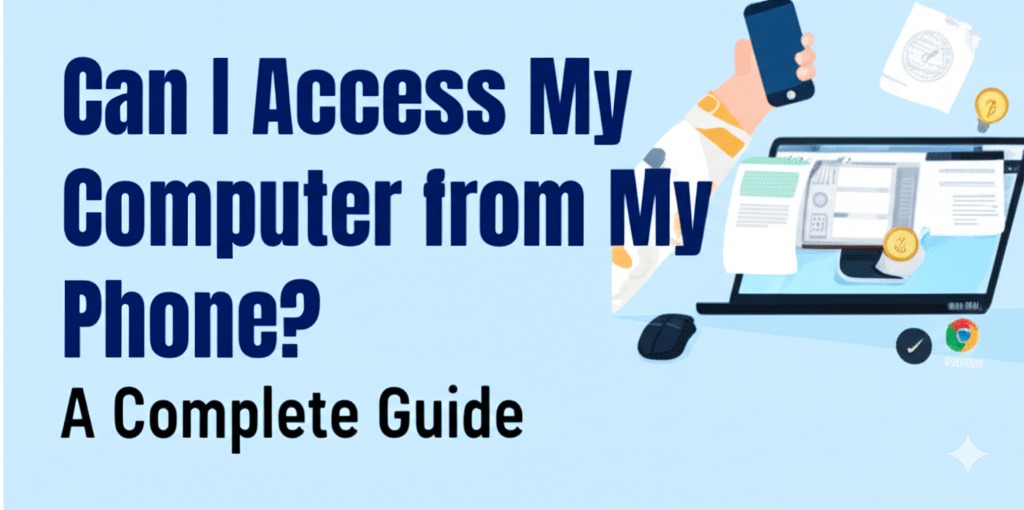In today’s fast-paced digital world, convenience is king. Whether you’re working remotely, traveling, or simply away from your desk, being able to access your computer from your phone can be a game-changer. But is it really possible? And if so, how do you do it safely and efficiently?
The short answer is: yes, you can access your computer from your phone. Thanks to a range of apps and services, remote access has never been easier. In this article, we’ll explore how it works, the best tools for the job, and tips to get started—no tech wizardry required.
Why Would You Want to Access Your Computer from Your Phone?
There are several scenarios where this feature becomes incredibly useful:
- Retrieve important files you forgot to transfer.
- Run desktop applications not available on mobile.
- Provide tech support to friends or family.
- Monitor ongoing processes on your PC, like downloads or server tasks.
Whether you’re a professional, student, or casual user, remote access puts your PC in your pocket.
How Does Remote Access Work?
Remote access involves connecting your smartphone to your computer over the internet using specialized software. Once connected, your phone acts as a window into your desktop.
Key Requirements
- A stable internet connection on both devices.
- Remote access software installed and configured.
- Your computer powered on and not in sleep mode (unless Wake-on-LAN is enabled).
Most remote access tools use encryption to keep your data secure while transmitting between devices.
Best Apps to Access Your Computer from Your Phone
Several reliable apps make this process seamless. Here are the top options:
1. Google Remote Desktop
- Free and easy to set up.
- Works on Windows, Mac, and Linux.
- Secure with Google account authentication.
2. TeamViewer
- Popular for personal and professional use.
- Offers file transfers, chat, and cross-platform support.
- Free for non-commercial use.
3. AnyDesk
- Lightweight and fast.
- Low latency, even on slower networks.
- Free for personal use.
4. Microsoft Remote Desktop
- Best for Windows-to-Windows connections.
- Requires configuration of PC settings.
- High-performance and secure.
Each app has its pros and cons, but all of them are capable of giving you full access to your computer from anywhere.
Setting It Up: Step-by-Step
Let’s walk through a basic setup using Google Remote Desktop as an example:
Step 1: Set Up on Your Computer
- Visit remotedesktop.google.com
- Click “Set up remote access”
- Download and install the Chrome Remote Desktop host.
- Name your computer and choose a secure PIN.
Step 2: Install the App on Your Phone
- Download the Chrome Remote Desktop app from the App Store or Google Play.
- Log in with the same Google account.
- Tap your computer name and enter the PIN.
That’s it! You now have remote access to your desktop.
Tips for a Smooth Experience
To ensure a hassle-free connection, keep these tips in mind:
- Use a strong PIN or password to protect access.
- Keep both devices updated to avoid compatibility issues.
- Enable Wake-on-LAN if you want to access a sleeping computer.
- Avoid public Wi-Fi for sensitive sessions unless you’re using a VPN.
Is It Safe to Access Your Computer from a Phone?
Yes—if you follow security best practices. All reputable remote access tools offer end-to-end encryption and multiple layers of authentication. However, always:
- Use trusted apps only from official sources.
- Enable two-factor authentication (2FA) where possible.
- Monitor login activity on your accounts for any suspicious behavior.
Conclusion: Accessing Your PC from Your Phone is Easy and Secure
Thanks to modern technology, the answer to “can I access my computer from my phone?” is a resounding yes. With just a few steps, you can unlock your computer’s potential from anywhere in the world.
Whether you’re managing files, helping someone troubleshoot, or just checking in on a project, remote access is a powerful tool worth having in your digital toolkit.

Caleb Carlson is a contributing writer at Computer Site Engineering, specializing in computer technology, software trends, and hardware innovations. His articles simplify complex tech topics, making them accessible to readers of all levels.