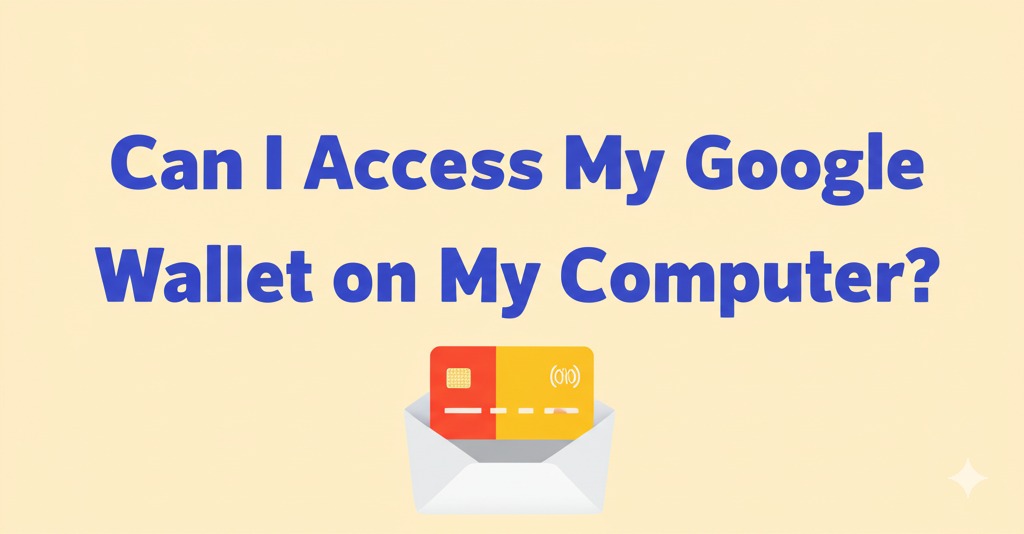In today’s fast-paced digital world, mobile wallets like Google Wallet have become everyday essentials. While it’s commonly associated with smartphones, a frequently asked question is: Can I access my Google Wallet on my computer? Whether you’re trying to manage payment methods, view recent transactions, or ensure account security, knowing your desktop options can be a game-changer.
Let’s explore how Google Wallet works on desktops, what you can do from a browser, and how to manage your wallet even when your phone isn’t handy.
What is Google Wallet?
Google Wallet is a digital wallet developed by Google that allows users to store debit cards, credit cards, loyalty cards, transit passes, and even digital IDs in one secure place. It’s integrated with Google Pay, allowing for seamless transactions both online and in stores.
Originally designed for mobile use, Google Wallet has evolved to include some desktop functionalities—though it’s not quite the same experience as using it on your phone.
Can You Use Google Wallet on a Desktop?
Yes—But With Limitations
You can access Google Wallet from your computer, but only for certain features. Unlike on a smartphone, where you can tap to pay or use saved passes, the desktop version is more focused on management and security.
How to Access Google Wallet on Your Computer
Accessing your Google Wallet from a browser is simple:
- Go to wallet.google.com
- Log in with your Google account credentials.
- Navigate through the dashboard to view payment methods, transaction history, and settings.
What You Can Do on the Desktop Version
Here are some key features available from your computer:
- ✅ View and manage saved payment methods
- ✅ Add or remove credit/debit cards
- ✅ Access past transaction history
- ✅ Check your account activity
- ✅ Manage connected devices and security settings
Tip: Use Google Pay (pay.google.com) for managing payments more directly, as it’s closely tied to Google Wallet.
What You Can’t Do on a Computer
While Google Wallet is accessible via browser, there are some things you still need your phone for:
- ❌ Tap to pay in stores
- ❌ Access boarding passes or transit cards
- ❌ Display loyalty cards or student IDs
- ❌ Use contactless NFC features
These features require NFC (Near Field Communication), which only mobile devices support.
Google Wallet vs. Google Pay: Understanding the Difference
Many people confuse Google Wallet with Google Pay—and for good reason. Here’s a quick breakdown:
| Feature | Google Wallet | Google Pay |
|---|---|---|
| Purpose | Digital storage for cards, IDs, passes | Payment processing for online/in-store purchases |
| Platform Availability | Mobile & Web (limited) | Mobile & Web |
| NFC Payments | ✅ (Mobile only) | ✅ (Mobile only) |
| Desktop Functionality | ✅ (Limited) | ✅ (More robust) |
Pro Tip: For payment-related actions on desktop, you might find Google Pay more useful.
Security Features on Desktop
When accessing Google Wallet on your computer, security remains a top priority:
- Two-factor authentication (2FA): Adds an extra layer of security when logging in.
- Device management: Allows you to view and manage which devices are linked to your Google Wallet.
- Real-time alerts: Get notified of suspicious activity or unauthorized access.
Always make sure to log out of your account when using shared or public computers.
Why Use Google Wallet on a Computer?
Even with its limitations, accessing Google Wallet from your desktop has its perks:
1. Easier Navigation
Using a full-sized screen makes it easier to view and edit information like card details or billing addresses.
2. Transaction Monitoring
Quickly scan through recent purchases to monitor spending or spot unauthorized activity.
3. Efficient Setup
Setting up or managing multiple payment methods is more efficient with a mouse and keyboard.
How to Troubleshoot Access Issues
If you’re having trouble accessing Google Wallet on your computer, try the following steps:
- 🔄 Refresh the browser
- 🔐 Clear your cache and cookies
- ✅ Ensure you’re using the correct Google account
- 🔁 Try using a different browser (Chrome, Firefox, Safari, etc.)
If issues persist, check Google’s official support at support.google.com.
Tips for Maximizing Your Google Wallet Experience
- Keep your info up to date – Expired cards or outdated billing addresses can cause payment issues.
- Enable 2FA – Add an extra layer of protection to your account.
- Regularly review transactions – Stay on top of your finances and catch errors early.
Final Thoughts: Yes, You Can Access Google Wallet on Your Computer
While you won’t be able to make in-store payments or flash a boarding pass from your desktop, Google Wallet on a computer is still a powerful tool for managing your digital finances. Whether you’re updating payment methods or reviewing past purchases, having browser access is incredibly convenient.
Want to make the most of your Google Wallet experience?
Start by logging in today and reviewing your account details. Stay secure, stay organized—and let technology do the heavy lifting.

Caleb Carlson is a contributing writer at Computer Site Engineering, specializing in computer technology, software trends, and hardware innovations. His articles simplify complex tech topics, making them accessible to readers of all levels.