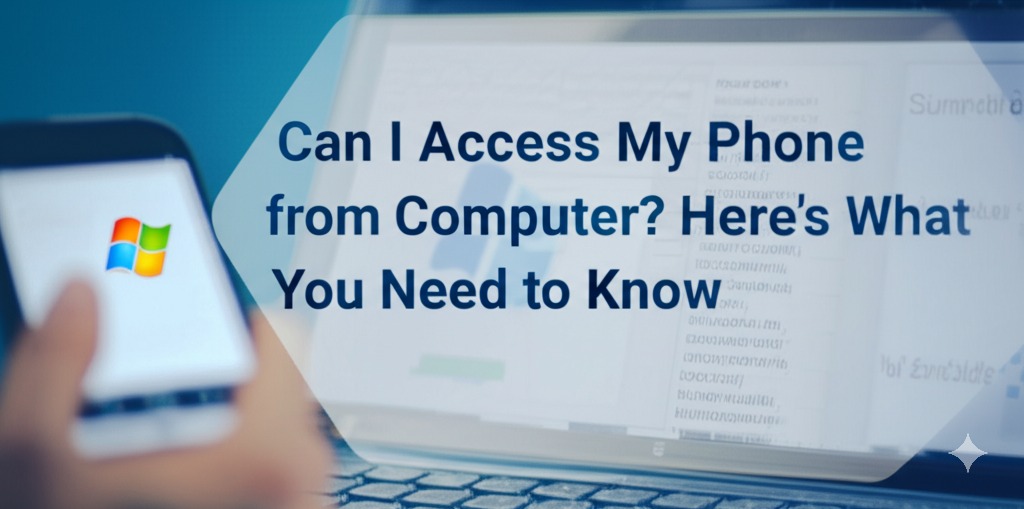In today’s hyper-connected world, convenience is everything. Imagine being able to respond to texts, manage apps, and transfer files from your phone—all from the comfort of your computer screen. Sounds like a productivity game-changer, right? Whether you’re looking to streamline your workflow, fix a phone issue remotely, or simply prefer a larger screen, accessing your phone from your computer is not only possible—it’s surprisingly easy.
In this article, we’ll walk you through how to do it, the tools you need, and the pros and cons of each method. Let’s dive in.
Why Access Your Phone from a Computer?
There are plenty of reasons you might want to control or view your smartphone via your computer:
- Productivity: Quickly respond to messages without picking up your phone.
- File Management: Drag and drop files between devices with ease.
- Remote Access: Use your phone when it’s not physically with you.
- Larger Interface: Enjoy the benefit of a bigger screen and full-sized keyboard.
Methods to Access Your Phone from Your Computer
Depending on your device (Android or iPhone) and operating system (Windows, macOS, or Linux), there are several tools and apps that make this possible.
📱 Android to Windows: The Seamless Pairing
1. Microsoft Phone Link (Formerly Your Phone)
Best for: Windows users with Android phones
What it does: Lets you access photos, messages, notifications, and even mirror your screen.
How to use it:
- Install Phone Link on your Windows PC (comes pre-installed on Windows 10 & 11).
- Download Link to Windows from the Google Play Store on your Android.
- Connect both devices via the same Wi-Fi and follow the on-screen instructions.
Features:
- View and reply to text messages
- Make and receive calls
- Access recent photos
- Run Android apps on your PC
💡 Tip: Ensure Bluetooth is enabled on both devices for full functionality.
🍎 iPhone to Windows or Mac: Limited but Possible
2. iCloud and Continuity Features (macOS)
Best for: Mac users with iPhones
What it does: Syncs messages, calls, and more across Apple devices.
Key features:
- Access iMessages and SMS through the Messages app
- Make and receive calls via Mac
- Use AirDrop to transfer files instantly
- Handoff lets you start a task on one device and finish on another
⚠️ Note: Apple’s ecosystem limits remote screen control, but file access and messaging are well integrated.
Cross-Platform Solutions for Remote Phone Access
If you’re not fully in one ecosystem, don’t worry—there are versatile third-party tools that work across platforms.
🔄 3. AirDroid
Platform: Android, iOS (limited), Windows, macOS, Web
Use case: Manage files, send messages, mirror screens, and more
How it works:
- Download AirDroid on your phone and computer (or use the web version).
- Sign in to the same account on both devices.
- Connect over Wi-Fi or remotely through your AirDroid account.
Highlights:
- Remote camera access
- File transfer without USB
- Screen mirroring
- Notification sync
🔒 4. TeamViewer QuickSupport
Platform: Android and iOS to any desktop OS
Best for: Full remote control or tech support
Setup:
- Install TeamViewer QuickSupport on your phone.
- Install TeamViewer on your computer.
- Enter the unique ID displayed on your phone into the desktop app.
✅ Pro: Offers secure, encrypted remote access—ideal for troubleshooting.
⛔ Con: Might be overkill for simple tasks like texting or file transfer.
Can You Access Your Phone Without Installing Anything?
Yes—cloud services make this possible to some extent.
☁️ Google & Apple Cloud Services
- Google Drive / iCloud: Access your files from any browser.
- Google Photos: View and download images from your computer.
- iCloud.com: Access Notes, Calendar, and Find My iPhone.
While these don’t allow full phone control, they’re great for accessing content remotely with minimal setup.
What About Security?
Accessing your phone from your computer can expose sensitive data if not done securely. Here are a few safety tips:
- Use official apps from trusted developers
- Enable two-factor authentication for all connected accounts
- Always log out of public or shared computers
- Update apps regularly to patch security holes
Final Thoughts: The Future Is Cross-Device Convenience
So, can you access your phone from your computer? Absolutely! Whether you’re team Android or iPhone, Windows or Mac, there are tools out there to make it happen—many of which are free and easy to set up.
Whether you’re working remotely, helping someone troubleshoot, or just want to streamline your workflow, accessing your phone from your computer opens a world of possibilities.

Caleb Carlson is a contributing writer at Computer Site Engineering, specializing in computer technology, software trends, and hardware innovations. His articles simplify complex tech topics, making them accessible to readers of all levels.