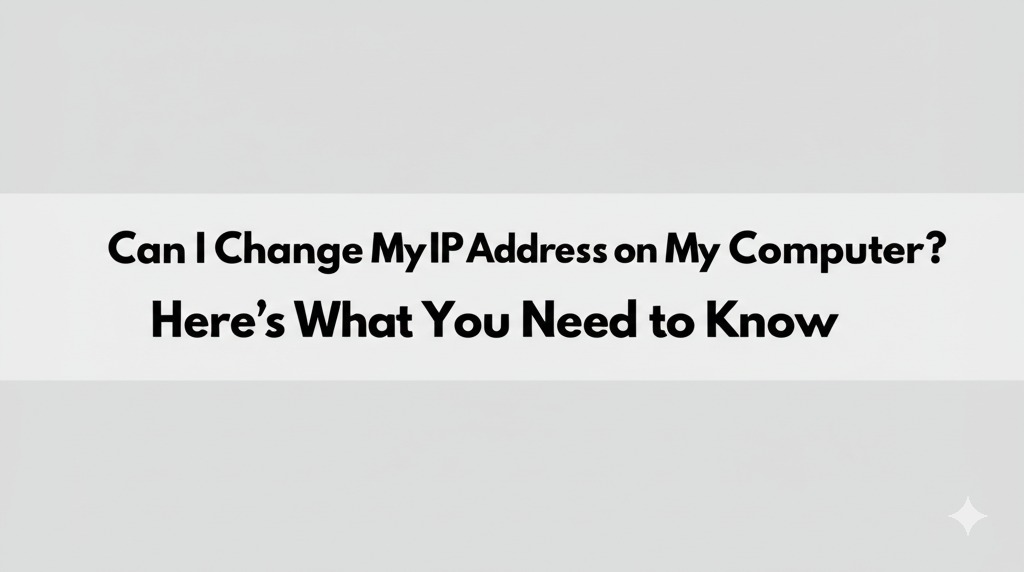In today’s digital world, your IP address plays a crucial role in your online presence. Whether you’re troubleshooting network issues, protecting your privacy, or trying to access content unavailable in your region, changing your IP address might seem like a good solution. But can you change your IP address on your computer? The answer is yes, and in this article, we’ll guide you through the process, discuss why you might want to do it, and explore different methods to change your IP address effectively.
What Is an IP Address and Why Does It Matter?
An IP address (Internet Protocol address) is a unique identifier assigned to each device connected to a network, including your computer. Think of it like your home address, but for the internet. Every time you connect to the web, your device is assigned an IP address by your Internet Service Provider (ISP). This allows websites and services to know where to send the data you request.
Changing your IP address can be helpful in various situations:
- Privacy: Hiding your real IP address can protect your identity and location.
- Accessing Geo-blocked Content: If certain content is restricted in your country, changing your IP address can help you bypass these restrictions.
- Troubleshooting: Sometimes, a fresh IP address can resolve internet connectivity issues or improve network performance.
Can I Change My IP Address on My Computer?
Yes, you can change your IP address on your computer, but the method depends on your type of internet connection. The simplest method is by resetting your modem or router, but there are other ways, too. Let’s explore your options:
1. Restart Your Modem or Router
One of the easiest ways to change your IP address is to restart your modem or router. This process works because your ISP typically assigns dynamic IP addresses, which means your IP address may change every time you reconnect to the internet.
How to Do It:
- Unplug your modem or router from the power source.
- Wait for about 5–10 minutes.
- Plug it back in and reconnect your computer.
- Your device should now receive a new IP address from your ISP.
This method is quick and easy, but note that it may not always work, especially if your ISP uses a static IP address for your connection.
2. Use a VPN (Virtual Private Network)
A VPN is one of the most reliable ways to change your IP address, especially if you want to mask your real location or access region-locked content. When you connect to a VPN, your internet traffic is routed through a remote server, and you are assigned an IP address from that server’s location.
How to Use a VPN:
- Choose a reputable VPN provider and sign up for a plan that suits your needs.
- Download and install the VPN software on your computer.
- Launch the VPN and select the server location you’d like to connect to.
- Once connected, your IP address will reflect the VPN server’s location.
Using a VPN not only changes your IP address but also encrypts your online traffic, adding an extra layer of privacy and security.
3. Connect to a Different Network
If you want to change your IP address temporarily, another simple solution is to connect to a different Wi-Fi network. This is especially useful when you’re trying to change your IP address for short-term needs, like bypassing a website restriction or troubleshooting.
How to Do It:
- Disconnect from your current Wi-Fi network.
- Find and connect to a different Wi-Fi network (public or private).
- Your IP address will automatically change to that of the new network.
4. Request a New IP from Your ISP
In some cases, you may need to contact your ISP to request a new IP address. This option is useful if you’re experiencing problems with your current IP address, such as being stuck with a blacklisted IP.
How to Do It:
- Call your ISP’s customer service line.
- Explain the issue you’re facing and request a new IP address.
- They will typically either assign you a new dynamic IP address or walk you through the process.
Keep in mind that this might not always work, as some ISPs assign static IP addresses that don’t change frequently.
Static vs. Dynamic IP Addresses: What’s the Difference?
When discussing IP address changes, it’s important to understand the difference between static and dynamic IP addresses.
- Static IP Address: A fixed IP address that remains the same every time you connect to the internet. ISPs usually assign static IPs for businesses or users with specific needs.
- Dynamic IP Address: A temporary IP address assigned each time you connect to the internet. Most home users have dynamic IPs, which can change periodically.
If you’re using a dynamic IP, it’s much easier to change your IP address by simply restarting your router or using a VPN. However, if you’re using a static IP, you may need to contact your ISP to request a change.
Why Should You Change Your IP Address?
There are several reasons why you might want to change your IP address. Here are some common scenarios:
1. Privacy Concerns
Your IP address can reveal information about your location, internet service provider, and sometimes even your identity. Changing your IP address, especially when using a VPN, adds an extra layer of privacy when browsing the web.
2. Bypassing Geo-blocked Content
Many streaming services, websites, and apps restrict content based on your geographic location. Changing your IP address can help you access content that’s otherwise unavailable in your region.
3. Troubleshooting Network Issues
Sometimes, issues with your internet connection can be related to your IP address. Changing it can help resolve connectivity problems or improve the speed of your network.
Conclusion: Changing Your IP Address on Your Computer
Changing your IP address on your computer is relatively simple and can be done for a variety of reasons. Whether you need to protect your privacy, access restricted content, or troubleshoot network issues, there are several methods to accomplish this. From restarting your modem to using a VPN, you can easily take control of your IP address.
If you regularly need to change your IP address for privacy or security reasons, consider using a VPN, as it offers both flexibility and protection. If you’re simply troubleshooting, restarting your modem may be sufficient.

Caleb Carlson is a contributing writer at Computer Site Engineering, specializing in computer technology, software trends, and hardware innovations. His articles simplify complex tech topics, making them accessible to readers of all levels.