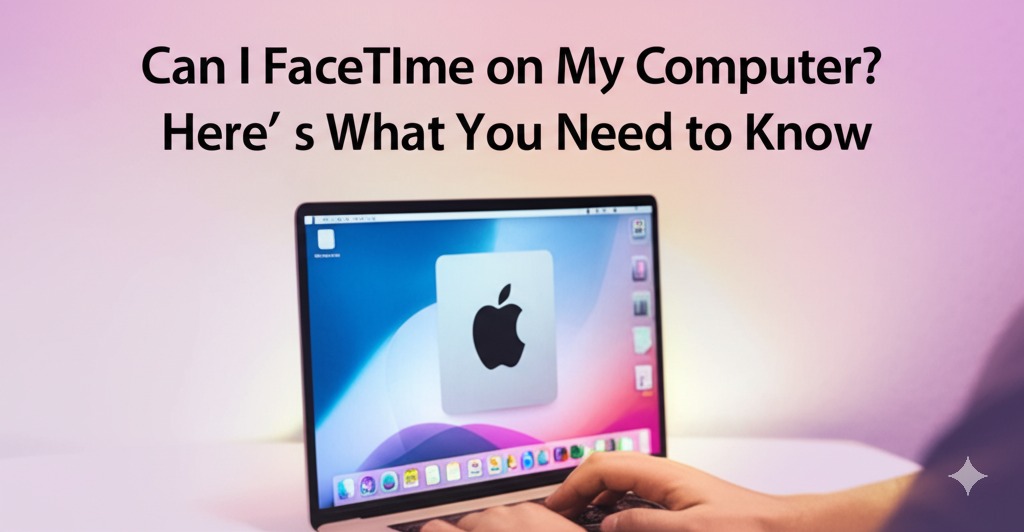FaceTime has long been a favorite for Apple users to stay connected through high-quality video and audio calls. While it’s most commonly associated with iPhones and iPads, many people wonder: Can I FaceTime on my computer? The answer is yes—but with a few conditions.
In this article, we’ll break down how to use FaceTime on a computer, what you’ll need, and alternative options if you’re not using a Mac. Whether you’re working remotely, catching up with friends, or need to hop on a quick video call, here’s everything you need to know.
What Is FaceTime?
FaceTime is Apple’s proprietary video and audio calling service, allowing users to connect over Wi-Fi or cellular data. It’s built into Apple devices and offers seamless integration with contacts, making it a go-to for many users.
FaceTime is known for:
- High-quality video and audio
- End-to-end encryption
- Easy syncing across Apple devices
But what if you’re not on an iPhone? Can your Mac or even a Windows PC join the fun? Let’s dive into that.
Can You Use FaceTime on a Mac?
Absolutely—Here’s How
If you’re using a MacBook or iMac, FaceTime comes pre-installed with macOS. All you need is an Apple ID and an internet connection.
How to Set Up FaceTime on a Mac:
- Open the FaceTime app (you can find it via Spotlight or in your Applications folder).
- Sign in with your Apple ID.
- Go to FaceTime > Preferences to ensure your email and phone number are linked.
- Start making or receiving FaceTime calls!
You can call others using their phone number (if they have an iPhone) or Apple ID email.
Tip: If you’re logged into the same Apple ID across your devices, you can pick up FaceTime calls on any of them.
Can You Use FaceTime on a Windows PC?
Yes—But There’s a Catch
You can’t download the FaceTime app on a Windows computer, but Apple introduced FaceTime Web Links with iOS 15. This allows non-Apple users to join FaceTime calls via a browser.
How to Use FaceTime on a Windows PC:
- You need someone with an Apple device to create a FaceTime link.
- The link can be shared via email, message, or calendar invite.
- On your Windows computer, open the link using Google Chrome or Microsoft Edge.
- Enter your name and click “Join”.
- The host will let you into the call.
👉 While you can join FaceTime calls from a PC, you can’t initiate them unless you’re on an Apple device.
FaceTime Features Available on Computer
Whether you’re on a Mac or joining from a Windows PC, FaceTime offers a range of features:
On Mac:
- Group FaceTime (up to 32 people)
- Screen sharing
- Portrait mode and filters (on supported models)
- Handoff between devices
On PC via browser:
- Join video and audio calls
- Use camera and microphone
- View other participants in grid view
Note: Advanced features like screen sharing and filters are not available when joining via browser.
Alternatives to FaceTime for PC Users
If you frequently video call from a PC and don’t want to rely on Apple links, here are some great alternatives:
- Zoom – Ideal for both personal and business use
- Google Meet – Easy to use with a Google account
- Microsoft Teams – Great for work and integration with Office
- Skype – A classic option that supports all platforms
- WhatsApp Web – Now supports video calls on desktop apps
These platforms work seamlessly across operating systems and don’t require Apple hardware.
Quick Comparison: FaceTime on Mac vs PC
| Feature | Mac | Windows PC |
|---|---|---|
| Start a Call | ✅ Yes | ❌ No |
| Join a Call | ✅ Yes | ✅ Yes (via link) |
| Download App | ✅ Built-in | ❌ Not available |
| Screen Sharing | ✅ Yes | ❌ No |
| Group Calls | ✅ Yes | ✅ Yes (limited) |
Final Thoughts: Yes, You Can FaceTime on Your Computer
So, can you FaceTime on your computer? Absolutely—but the experience varies depending on your device. Mac users get full access, while Windows users can join calls via browser links.
If you’re an Apple user, take full advantage of FaceTime’s native integration on your Mac. If you’re on a PC, don’t worry—you’re still just a link away from joining the conversation.

Caleb Carlson is a contributing writer at Computer Site Engineering, specializing in computer technology, software trends, and hardware innovations. His articles simplify complex tech topics, making them accessible to readers of all levels.