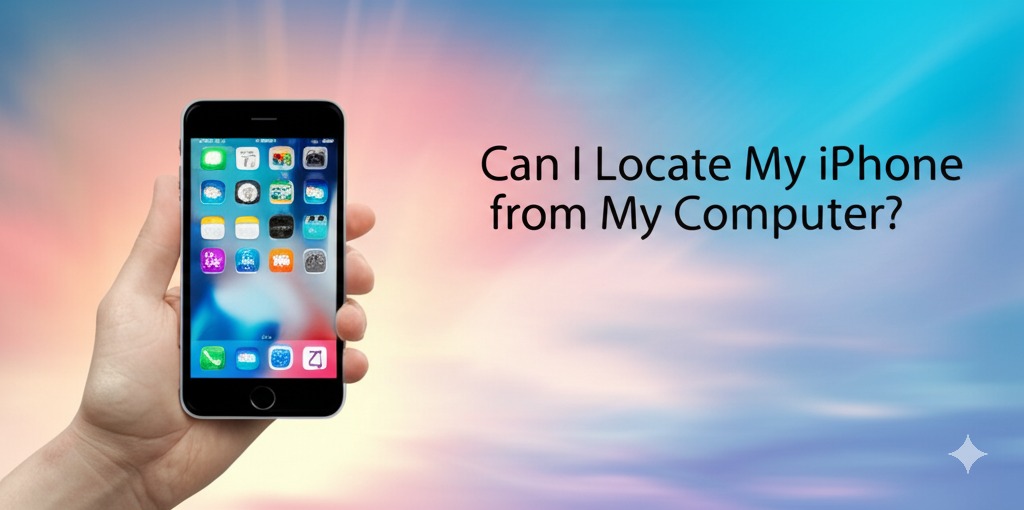In today’s fast-paced digital world, losing your iPhone can be an anxiety-inducing experience. Whether it slipped out of your pocket or you just misplaced it in your home, the thought of not being able to locate it can cause stress. Thankfully, Apple provides users with tools to track their devices, even when you’re not physically near them. But can you locate your iPhone from your computer? The answer is yes, and in this article, we will guide you step-by-step on how to do it, ensuring peace of mind and security for your valuable device.
Understanding the iPhone’s Location Tracking Features
Before diving into the process of locating your iPhone from your computer, it’s important to understand the key features Apple has built into its devices for location tracking. The most notable tool in this context is Find My iPhone. This service, which is part of Apple’s Find My app, is designed to help users locate their devices, even remotely.
What is Find My iPhone?
Find My iPhone is a built-in feature on iPhones that allows users to track their device’s location in real-time. When enabled, Find My iPhone uses a combination of GPS, Wi-Fi, and cellular data to pinpoint the device’s location. You can access this information from another Apple device, including a computer.
Requirements for Tracking Your iPhone
To successfully locate your iPhone from a computer, a few prerequisites need to be met:
- Find My iPhone must be enabled on your device.
- Your iPhone should be connected to the internet through either cellular data or Wi-Fi.
- You must know your Apple ID credentials.
With these requirements in place, you are ready to track your lost or misplaced iPhone.
How to Locate Your iPhone from a Computer
Locating your iPhone from a computer is relatively simple, and Apple has made the process accessible through its website. Here’s how to do it:
Step 1: Sign In to iCloud
- Go to iCloud.com: Open a web browser on your computer and go to iCloud.com.
- Log in: Use your Apple ID credentials to sign in. This is the same Apple ID you use on your iPhone.
- Access Find My iPhone: Once logged in, you will see a variety of apps on the iCloud dashboard. Click on the Find My iPhone icon.
Step 2: Locate Your Device
- Choose Your iPhone: In Find My iPhone, you’ll see a map displaying all of your devices linked to the same Apple ID. Select the iPhone you want to track.
- Track the Location: The map will zoom in and show the location of your device. The location is updated in real-time, so you can follow its movement if it’s still on the move.
Step 3: Use Additional Features
Once you’ve located your iPhone, there are several actions you can take depending on your situation.
- Play Sound: If your iPhone is nearby but you can’t find it, you can choose the option to Play Sound. This will make your device emit a loud sound, helping you locate it, even if it’s under cushions or in a bag.
- Lost Mode: If your iPhone is lost or stolen, you can enable Lost Mode. This locks your device with a passcode and displays a custom message with a contact number on the lock screen. It can also track the iPhone’s location and alert you if someone tries to disable it.
- Erase iPhone: In case your iPhone is lost and you’re concerned about sensitive information, you can opt to erase all data on your iPhone remotely. This option is irreversible, so it’s only recommended if you believe your device is permanently lost or stolen.
Troubleshooting When You Can’t Locate Your iPhone
While Find My iPhone is a powerful tool, it’s not infallible. There are times when you might encounter issues tracking your device. Here are some common problems and solutions:
1. iPhone is Offline
If your iPhone is turned off or not connected to the internet, Find My iPhone won’t be able to locate it in real-time. However, you can still put the device in Lost Mode. Once the phone comes online, the actions you’ve set will automatically be applied.
2. Find My iPhone is Disabled
If you didn’t enable Find My iPhone before losing the device, you won’t be able to track it using this method. In this case, consider using alternative options, such as contacting Apple Support or your carrier for further assistance.
3. Location Is Inaccurate
The location accuracy depends on several factors, including your iPhone’s settings and environmental factors like buildings or GPS interference. If the location is inaccurate, the map will show an approximation of where the device is.
Additional Tips for iPhone Location Tracking
To get the most out of the Find My iPhone feature, here are a few additional tips:
- Enable Location Services: Ensure that Location Services are enabled on your iPhone. This helps improve the accuracy of the location tracking.
- Keep Your iPhone Updated: Make sure your iPhone is running the latest version of iOS. Updates often include important security features that can improve tracking reliability.
- Use Two-Factor Authentication: Adding an extra layer of security to your Apple ID with two-factor authentication ensures that only you can access your iCloud account.
Conclusion: Secure Your iPhone and Stay Prepared
Being able to locate your iPhone from your computer provides peace of mind, especially in the unfortunate event of losing your device. By following the simple steps outlined in this guide, you can easily track and secure your iPhone from anywhere with an internet connection. Remember, enabling Find My iPhone is key to ensuring you have the best chance of finding your device. If your iPhone is ever lost or stolen, using the tools provided by Apple can help protect your personal information and increase your chances of recovery.

Caleb Carlson is a contributing writer at Computer Site Engineering, specializing in computer technology, software trends, and hardware innovations. His articles simplify complex tech topics, making them accessible to readers of all levels.