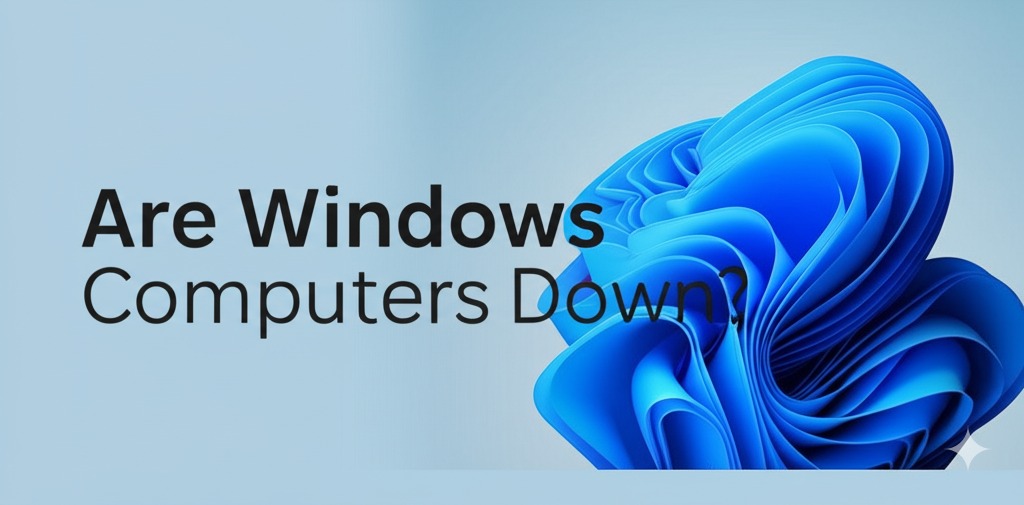In today’s digital age, a smooth-running computer is essential for both personal and professional use. So, when Windows computers suddenly stop working or face technical difficulties, it can be frustrating and disrupt your entire workflow. But is it true that Windows computers are “down” right now? What are the reasons behind these issues, and how can they be fixed? In this article, we’ll explore the causes behind common Windows computer problems, offer solutions, and discuss when to seek professional help.
Understanding Windows Computer Issues
Windows operating systems are known for their versatility and widespread usage, making them a go-to for both home and business environments. However, like any complex system, they can experience issues. So, what do we mean by “Windows computers down”? This term typically refers to when the computer fails to boot properly, experiences system crashes, or displays error messages that prevent the user from completing tasks.
Common Causes Behind Windows Computer Problems
While there could be numerous reasons why a Windows computer might not be functioning properly, some common causes are often to blame. These include:
1. Software Conflicts
One of the most frequent reasons for system slowdowns or crashes is a conflict between installed programs. For example, antivirus software, system utilities, or newly installed applications may clash with the Windows operating system, resulting in unexpected behavior.
2. Corrupted System Files
Over time, system files may become corrupted due to improper shutdowns, faulty software installations, or malware attacks. These corrupt files can make it difficult for your computer to perform tasks efficiently or even boot up altogether.
3. Outdated Drivers
Drivers are essential for hardware components (like graphics cards, printers, or network adapters) to communicate with the Windows operating system. If your drivers are outdated or incompatible with the latest Windows updates, it can cause performance issues or even system crashes.
4. Windows Updates
While updates are meant to improve system security and functionality, sometimes a bad update can cause problems. A failed or interrupted update might lead to a “down” computer, where the system refuses to boot properly or experiences significant lag.
5. Hardware Failures
If your computer’s hardware, such as the hard drive, RAM, or motherboard, starts to fail, it can lead to system instability or complete shutdowns. Overheating can also damage components, especially in older machines.
How to Troubleshoot When Windows Computers Are Down
When a Windows computer goes down, it’s essential to stay calm and troubleshoot systematically. Here’s how to address some of the most common issues:
1. Perform a System Restart
The first and simplest step is restarting your computer. Many times, a simple reboot can fix minor glitches or temporary issues that may be causing the system to fail.
2. Check for Software Conflicts
If the computer boots but experiences issues like slow performance or crashes, try disabling recently installed applications or running a clean boot to see if any software is causing the conflict.
3. Run the Windows Troubleshooter
Windows comes with built-in troubleshooters for various problems, including network issues, audio problems, and performance. To access the troubleshooter, go to Settings > Update & Security > Troubleshoot, and select the relevant option.
4. System Restore or Recovery Mode
If recent changes to your system caused the issue, using the System Restore feature can help revert the computer back to a previous working state. Alternatively, accessing recovery options can allow you to reset your PC or perform a system repair.
5. Check for Hardware Issues
If you suspect hardware failure, check that all internal components, like the hard drive and RAM, are properly seated. You can also run diagnostics tools to check for any hardware malfunctions.
6. Update Windows and Drivers
Keeping your operating system and drivers up to date is crucial for smooth operation. If you haven’t done so in a while, ensure your Windows updates and device drivers are up to date.
When to Seek Professional Help
While many Windows issues can be resolved with basic troubleshooting, there are times when you may need professional assistance. If your computer continues to have problems despite your best efforts, it could indicate a deeper issue, such as a hardware failure or a severe system corruption. A professional technician can offer a more thorough diagnosis and perform repairs that are beyond the scope of standard troubleshooting.
Additionally, if you’re dealing with a virus or malware infection, a professional can help clean your system and prevent future attacks.
Preventative Measures to Keep Windows Computers Running Smoothly
To avoid the frustration of dealing with down computers, consider taking proactive steps to maintain your system:
- Regular Backups: Backing up your data regularly ensures that, even if something goes wrong, your important files are safe.
- Antivirus Protection: Use reliable antivirus software and keep it updated to prevent malware from compromising your system.
- System Maintenance: Run disk cleanup and defragmentation tools to keep your system running efficiently.
- Update Software: Always install the latest updates for Windows and your software applications to reduce security vulnerabilities.
Conclusion: Keep Your Windows Computer Running Smoothly
When a Windows computer goes down, it can be a frustrating experience, but understanding the common causes and troubleshooting methods can help you resolve the issue. Whether it’s software conflicts, corrupted files, or hardware failures, most problems can be fixed with the right approach. If all else fails, don’t hesitate to reach out to a professional for assistance.
Stay proactive with regular system maintenance and updates to ensure that your computer remains reliable and ready for whatever you need.
4o mini

Caleb Carlson is a contributing writer at Computer Site Engineering, specializing in computer technology, software trends, and hardware innovations. His articles simplify complex tech topics, making them accessible to readers of all levels.