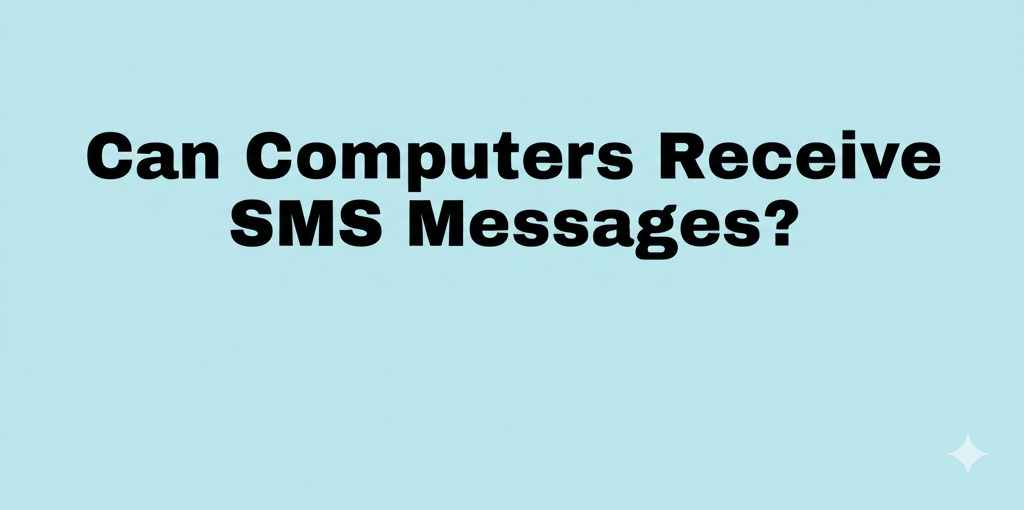Exploring How PCs and Laptops Can Send and Receive Texts
In today’s hyper-connected world, we often associate SMS (Short Message Service) with smartphones. But what if you’re on your computer and want to send or receive a text without reaching for your phone? Whether you’re a business owner handling bulk texts or someone looking for convenience, the ability for computers to receive SMS messages is not only possible—it’s easier than you think.
In this article, we’ll break down how it works, what tools you can use, and why it might be a game-changer for both personal and professional communication.
Why Would You Want to Receive SMS on a Computer?
Before diving into the “how,” let’s explore the “why.” Here are a few practical reasons to route text messages to your computer:
- Multitasking efficiency – Stay focused without switching devices.
- Faster typing – Use a full keyboard for longer or more detailed messages.
- Centralized communication – Manage all your chats in one place.
- SMS for business – Handle bulk messages, customer support, or alerts.
Clearly, receiving SMS on a computer can enhance productivity and communication flow.
How Computers Can Receive SMS Messages
Yes, computers can receive SMS—but not directly in the traditional sense like a phone does. Instead, they do so through tools and services that bridge the gap between mobile networks and desktop systems.
1. Using Email-to-SMS Gateways
Most mobile carriers offer email-to-SMS services, allowing you to send and receive text messages via email. Here’s how it works:
- Each phone number is associated with an email address format.
- For example, a Verizon number might be
[email protected]. - When a user sends a text to your phone, it appears in your email inbox if configured.
📌 Pros:
- Free and simple
- No extra software needed
📌 Cons:
- Limited formatting
- May not support MMS or group texts
2. Dedicated SMS Software & Apps for PC
Some applications are designed specifically to sync your phone with your computer or to act as independent messaging platforms.
Examples include:
- Microsoft Phone Link (formerly Your Phone) – Works with Android devices and Windows PCs.
- MightyText – Syncs SMS, photos, and notifications.
- Pushbullet – Sends texts and shares files between devices.
- AirDroid – Offers remote control, file transfer, and messaging.
📌 Key Features to Look For:
- Two-way texting
- Real-time sync
- Cross-platform compatibility
- Secure login/authentication
These tools typically require a companion mobile app to link your device with the desktop.
3. Online SMS Platforms and Web Services
For business or high-volume use, cloud-based services provide more powerful options.
Popular services include:
- Twilio
- Plivo
- ClickSend
- TextMagic
These platforms allow you to:
- Send and receive SMS via web dashboards or APIs
- Automate responses
- Integrate with CRM tools
📌 Best For:
- Customer service teams
- Marketing campaigns
- Developers integrating SMS into apps
4. Google Messages for Web (Android Users)
Google Messages now allows Android users to pair their phone with a browser for sending and receiving texts from their computer.
How it works:
- Open the Google Messages app on your phone
- Tap the three dots > “Device Pairing”
- Visit messages.google.com/web and scan the QR code
Now, your SMS and MMS are mirrored on your desktop.
📌 Pros:
- Simple and fast
- Supports images and emojis
📌 Cons:
- Requires stable internet on both devices
- Not available for iPhone users
Can iPhone Users Receive SMS on Computers?
Yes—but with limitations. If you’re an Apple user, iMessage and SMS can be received on a Mac or iPad via Apple’s ecosystem.
To enable:
- Go to Settings > Messages > Text Message Forwarding on your iPhone.
- Enable the Mac or iPad devices you want to use.
Your texts (both iMessages and regular SMS) will now appear on those devices.
📌 Note: This only works with Apple products and does not extend to Windows or Android.
Privacy and Security Considerations
While the convenience of receiving SMS on your computer is undeniable, it’s important to stay cautious:
- Use strong passwords for apps and linked accounts.
- Avoid public or shared devices when accessing SMS tools.
- Verify app permissions on your phone and desktop.
- Choose reputable services with encryption and data protection.
SMS often contains sensitive data, from 2FA codes to private chats. Treat it with care.
Final Thoughts: Embracing the Convenience
So, can computers receive SMS messages? Absolutely. With the right tools—whether free apps, carrier gateways, or advanced business platforms—you can streamline your communication like never before.
Whether you’re a professional managing clients or someone who just prefers typing on a keyboard, integrating SMS with your computer can make your digital life more efficient and organized.

Caleb Carlson is a contributing writer at Computer Site Engineering, specializing in computer technology, software trends, and hardware innovations. His articles simplify complex tech topics, making them accessible to readers of all levels.