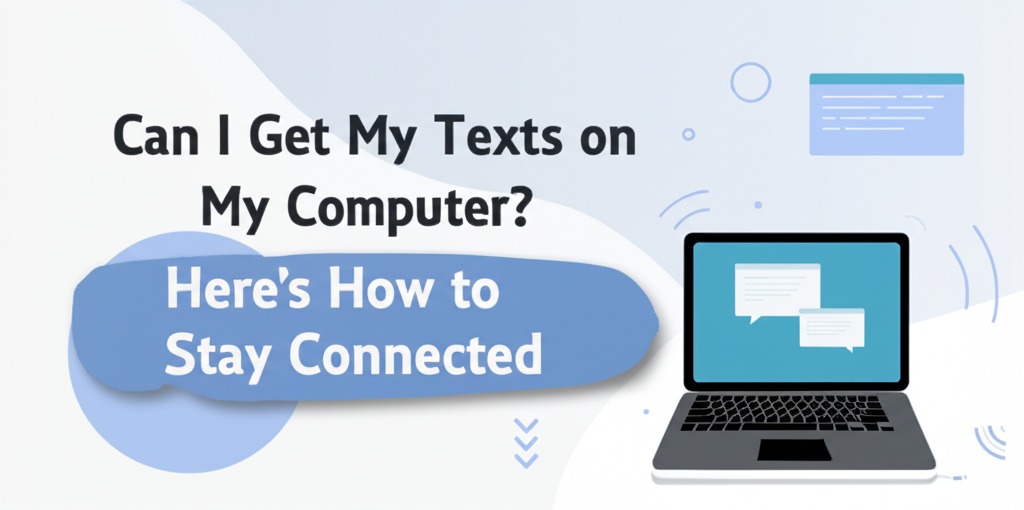In today’s fast-paced digital world, being able to access your text messages on your computer is more than just convenient — it’s essential for productivity. Whether you’re juggling work emails, managing client communications, or simply tired of switching between your phone and desktop, syncing your messages across devices can be a total game-changer.
But can you really get your texts on your computer? The short answer: yes! And the even better news? It’s easier than you might think. Let’s dive into the different ways to access your messages on your computer, whether you’re using Android, iPhone, or a messaging app.
Why You Might Want to View Texts on Your Computer
Before we get into the how-to, let’s talk about the “why.” There are plenty of reasons to bring your texts to the big screen:
- Better typing experience: Say goodbye to typing on tiny keyboards.
- Multitasking made easy: Chat while working without picking up your phone.
- Easier file sharing: Drag and drop attachments directly from your desktop.
- Message backups: Keep a written record of important conversations.
Accessing Texts from an Android Device
1. Use Google Messages for Web
If you’re using an Android phone, Google Messages for Web is one of the simplest and most popular options.
How to Set It Up:
- Open the Messages app on your Android phone.
- Tap the three-dot menu > Select “Device Pairing.”
- Visit https://messages.google.com/web on your computer.
- Scan the QR code with your phone.
✅ Bonus: It mirrors your texts instantly and lets you send messages right from your browser.
2. Use Microsoft Phone Link (Windows)
Windows users can use the built-in Phone Link app to sync texts, notifications, and even make calls.
Setup Instructions:
- Open Phone Link on your PC (search in Start menu).
- On your Android device, install Link to Windows from the Play Store (some phones come with it preinstalled).
- Sign in with the same Microsoft account and follow pairing instructions.
Viewing Text Messages from an iPhone
Apple’s ecosystem makes syncing super smooth — as long as you’re staying within the Apple universe.
1. Use iMessage with Mac
If you own both an iPhone and a Mac, iMessage does the heavy lifting for you.
To Sync iMessage on Mac:
- On your iPhone: Go to Settings > Messages > Text Message Forwarding.
- Enable your Mac in the list of devices.
- On your Mac: Open the Messages app, sign in with your Apple ID.
You’ll now receive and send both iMessages and regular SMS from your Mac.
2. No Mac? Try iCloud Sync (Limited Use)
Unfortunately, Apple doesn’t offer official support for viewing messages on non-Mac computers. You can:
- Back up your messages using iCloud.
- View them on Mac or iOS devices only.
🔒 For privacy reasons, Apple does not allow full access to your messages via iCloud.com.
Use Messaging Apps That Work Across Devices
If you use apps like WhatsApp, Facebook Messenger, or Telegram, you’re already a step ahead. These platforms let you access messages on both phone and desktop, often with no extra setup.
Popular Cross-Platform Messaging Apps:
- WhatsApp Web: web.whatsapp.com
- Telegram Desktop: Works with the same account across devices.
- Facebook Messenger: Use via messenger.com
These platforms are ideal if you often communicate across devices and want more flexibility than traditional SMS.
Third-Party Tools for Syncing Messages
For those who want advanced features or support across both Android and iPhone, there are third-party apps available.
Notable Mentions:
- Pushbullet (Android): Sends texts, notifications, links, and more to your PC.
- AirDroid (Android): Full remote access to your phone from your desktop.
- iMazing (iPhone): Backup and view iPhone messages on your computer (one-time purchase).
⚠️ Caution: When using third-party apps, make sure they’re reputable and secure. Read reviews and privacy policies.
Tips to Stay Safe While Syncing Messages
While the convenience is great, security should always come first. Here are a few tips:
- Enable two-factor authentication on your accounts.
- Log out of browser sessions on public or shared computers.
- Avoid unknown apps that request access to your messages.
- Use encrypted platforms (like Signal or Telegram) for sensitive chats.
Final Thoughts: Stay Connected with Ease
So, can you get your texts on your computer? Absolutely. Whether you’re using an Android or iPhone, or prefer messaging apps, there are plenty of options to fit your workflow and lifestyle.
The best part? Most of these tools are free, easy to set up, and boost your productivity in no time.

Caleb Carlson is a contributing writer at Computer Site Engineering, specializing in computer technology, software trends, and hardware innovations. His articles simplify complex tech topics, making them accessible to readers of all levels.