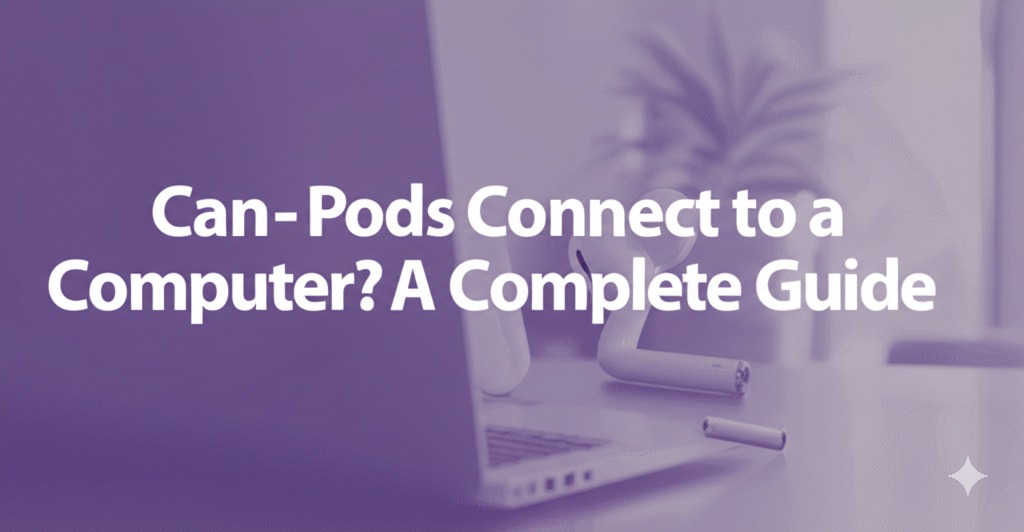AirPods are wildly popular for their sleek design, portability, and seamless integration with Apple devices. But what about connecting them to your computer? Whether you’re using a Mac or a Windows PC, you might be wondering: Can AirPods connect to a computer?
The short answer is yes—AirPods can easily connect to most computers with Bluetooth capabilities. In this guide, we’ll walk you through how to connect AirPods to your computer, troubleshoot common issues, and explore features you may or may not get on different platforms.
How Do AirPods Work?
Before diving into the connection process, it helps to understand how AirPods function. AirPods use Bluetooth technology, which means they can pair with any Bluetooth-enabled device—not just Apple products.
This includes:
- MacBooks and iMacs
- Windows laptops and desktops
- Chromebooks
- Linux systems (with Bluetooth)
So if your computer supports Bluetooth, your AirPods can connect.
How to Connect AirPods to a Mac
If you’re using a MacBook, iMac, or Mac mini, connecting your AirPods is usually a breeze.
Step-by-Step Instructions:
- Open System Settings (or System Preferences on older macOS versions).
- Go to Bluetooth.
- Put your AirPods in pairing mode:
- Place both AirPods in the charging case.
- Open the lid.
- Press and hold the setup button on the back of the case until the LED light starts flashing white.
- In the Bluetooth menu on your Mac, select your AirPods from the list of available devices.
- Click “Connect”.
Once paired, your Mac should remember the AirPods, and they’ll connect automatically next time.
How to Connect AirPods to a Windows PC
Yes, AirPods can connect to a Windows laptop or desktop too—though the experience may lack some Apple-exclusive features.
Here’s how to do it:
- Open Settings > Devices > Bluetooth & other devices.
- Make sure Bluetooth is turned on.
- Click “Add Bluetooth or other device” > Bluetooth.
- With the AirPods in the case and the lid open, press and hold the setup button until the light flashes white.
- Select your AirPods from the list and click “Connect”.
Limitations on Windows:
- No automatic switching between devices.
- No Siri access.
- Limited battery indicator support.
However, for music, video calls, and general audio, AirPods work just fine on a PC.
How to Connect AirPods to Other Operating Systems
Chromebooks
Most modern Chromebooks support Bluetooth and can pair with AirPods:
- Open Settings > Bluetooth.
- Put your AirPods in pairing mode.
- Select them from the list.
Linux
If your Linux machine has Bluetooth, use tools like Blueman to detect and connect to AirPods.
Common Problems and How to Fix Them
Even though the process is usually simple, sometimes issues pop up. Here are some common problems and how to solve them:
❌ AirPods Not Showing Up
- Make sure Bluetooth is enabled.
- Double-check that AirPods are in pairing mode.
- Restart your computer and try again.
❌ AirPods Connect but No Sound
- Set AirPods as the default audio device:
- On Windows: Go to Sound Settings and choose AirPods as the output.
- On Mac: Use the Sound section in System Settings.
❌ One AirPod Not Working
- Try resetting your AirPods:
- Put them in the case, hold the button until the light flashes amber, then white.
- Reconnect them to your computer.
Tips for Better AirPods Performance on a Computer
To get the most out of your AirPods on any computer, keep these tips in mind:
- Keep firmware updated (AirPods update automatically when paired with Apple devices).
- Use Bluetooth 5.0 for better range and stability.
- Disconnect unused Bluetooth devices to reduce interference.
- If using for video calls, test your microphone settings before joining.
Can You Use AirPods as a Microphone on a Computer?
Yes, AirPods come with built-in microphones and can be used for:
- Zoom calls
- Skype or Microsoft Teams
- Voice recording
- Online gaming chats
However, audio quality may vary, especially on Windows where mic input sometimes drops the overall audio quality due to Bluetooth limitations.
Do AirPods Automatically Connect to Your Computer?
AirPods do not automatically switch between Apple and non-Apple devices. You’ll need to manually select them from the Bluetooth menu each time unless you’re only using them with one computer.
On Macs signed into the same iCloud account as your iPhone or iPad, they can automatically switch. But that’s an Apple-only feature.
Conclusion: AirPods Are Computer-Compatible (With a Few Caveats)
So, can AirPods connect to a computer? Absolutely. Whether you’re on a Mac, PC, or Chromebook, AirPods work well for most audio needs. While you may miss out on some Apple-exclusive perks on non-Apple systems, they’re still a convenient and quality choice for wireless audio.
✅ To Recap:
- AirPods work with any Bluetooth-enabled computer.
- Connection steps vary slightly by operating system.
- You can use them for audio, video calls, and even as a microphone.
- Expect some limitations on Windows and other non-Apple platforms.
Need help setting up your AirPods or optimizing your Bluetooth settings? Drop a comment or check out our step-by-step tech guides for more!

Caleb Carlson is a contributing writer at Computer Site Engineering, specializing in computer technology, software trends, and hardware innovations. His articles simplify complex tech topics, making them accessible to readers of all levels.