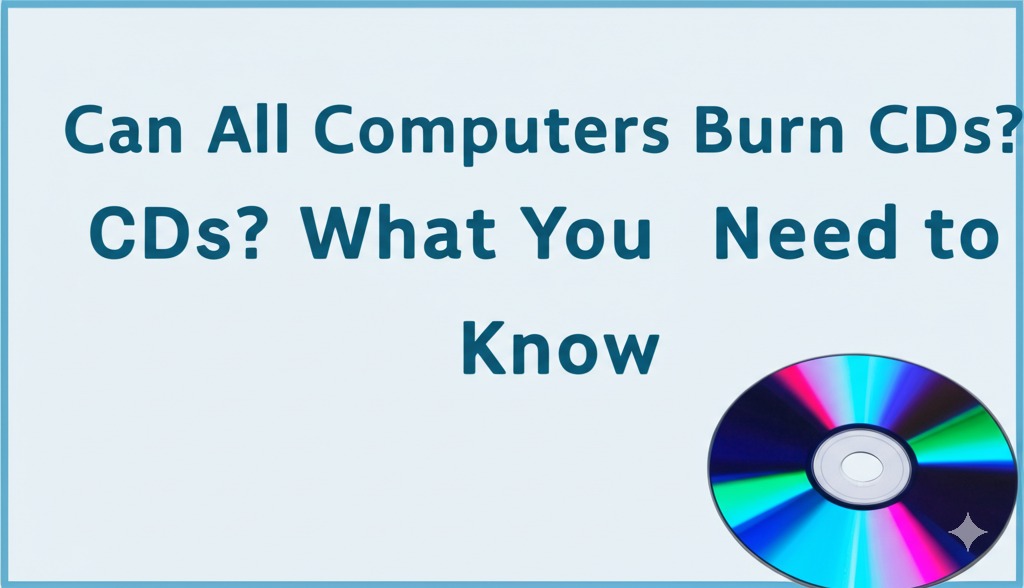In today’s age of cloud storage and streaming services, burning a CD might seem like a thing of the past. But for many, creating custom CDs for music, data storage, or backups still has value. Whether you’re preserving old memories, making a music mix, or archiving files, the ability to burn CDs can be incredibly useful.
But here’s the big question: Can all computers burn CDs?
Let’s break down what you need to know.
What Does It Mean to Burn a CD?
Burning a CD refers to the process of writing data onto a blank CD using a laser. This data could be music, video, photos, software, or documents.
There are two main types of burnable CDs:
- CD-R (CD-Recordable): Data can be written once and is then permanent.
- CD-RW (CD-ReWritable): Data can be erased and rewritten multiple times.
To burn a CD, your computer needs specific hardware and software.
Do All Computers Come With CD Burners?
The Evolution of CD Drives in Computers
In the early 2000s, CD/DVD drives were standard on nearly all desktops and laptops. Back then, they were essential for installing software, playing media, and burning discs.
But today, many modern computers no longer include optical drives, especially ultra-thin laptops and compact desktops. Instead, manufacturers prioritize sleek design, portability, and SSD storage over bulkier CD/DVD drives.
Check for an Optical Drive
To determine whether your computer can burn CDs, first check if it has a CD/DVD drive:
- Look on the side or front of your device for a disc slot or tray.
- Go to your system info and check for optical drive details.
- If you’re still unsure, check the model specifications on the manufacturer’s website.
CD Burner vs. CD Reader: What’s the Difference?
Not all CD drives are created equal. Just because your computer has a CD drive doesn’t mean it can burn discs.
Here’s the key distinction:
- CD-ROM (Read-Only Memory): Can read CDs but cannot write or burn data.
- CD-RW or DVD-RW drive: Can both read and write CDs (and usually DVDs too).
Tip: Look for a label like “RW” or “Multi Recorder” on your drive. That typically means it can burn CDs.
How to Tell If Your Computer Can Burn CDs
Here’s a quick step-by-step to check:
For Windows:
- Open File Explorer.
- Right-click on your CD/DVD drive and choose Properties.
- Look under the Hardware tab to see if the drive supports writing.
For Mac:
- Click on the Apple logo > About This Mac.
- Go to System Report > Disc Burning.
- Check if the “Write support” section lists CD-R, CD-RW support.
If your system doesn’t support disc burning, don’t worry—there are workarounds.
What If Your Computer Doesn’t Have a CD Burner?
Option 1: Use an External CD/DVD Burner
External USB CD/DVD burners are affordable and easy to use. Just plug it into your computer’s USB port, and you’re good to go.
- Compatible with Windows, macOS, and even some Linux distributions
- Prices typically range from $20 to $50
- Great for laptops or desktops without built-in optical drives
Option 2: Use Another Computer
If you have access to a computer that can burn CDs, you can:
- Transfer your files using a USB drive or cloud storage
- Burn the CD using that machine
What Software Do You Need to Burn CDs?
Whether your drive supports it or you’re using an external burner, you’ll need CD burning software. Some popular options include:
- Windows Media Player (built into Windows)
- Roxio Creator
- Nero Burning ROM
- ImgBurn (free)
- Burn (for Mac)
These programs allow you to choose the type of disc (audio CD, data CD, etc.) and guide you through the burning process.
Common Problems When Burning CDs (And How to Fix Them)
Even if your setup looks good, you might run into a few snags. Here are some common issues:
- Blank CD not recognized: Try a different brand of disc or clean your drive.
- Burning fails mid-way: Make sure your software is up to date and close other programs.
- CD won’t play in other devices: Use the correct format (Audio CD for music players, Data CD for file storage).
Summary: Can All Computers Burn CDs?
No, not all computers can burn CDs. Here’s what you need to remember:
- Modern computers may not include a CD/DVD drive at all.
- Even if there’s a drive, it might only read CDs, not burn them.
- You can use an external CD burner if your computer doesn’t support it.
Burning CDs is still possible—you just need the right hardware and software.
Final Thoughts
CDs may not be the mainstream storage choice anymore, but they’re still handy for creating music compilations, data backups, or gifts with a personal touch.
✅ Check your computer’s hardware ✅ Use the right software ✅ Grab an external drive if needed
If you’re looking to preserve memories or distribute content in an old-school way, burning a CD is still a solid option.
Want to learn more about digital storage or tech tips? Stick around for more guides just like this!

Caleb Carlson is a contributing writer at Computer Site Engineering, specializing in computer technology, software trends, and hardware innovations. His articles simplify complex tech topics, making them accessible to readers of all levels.