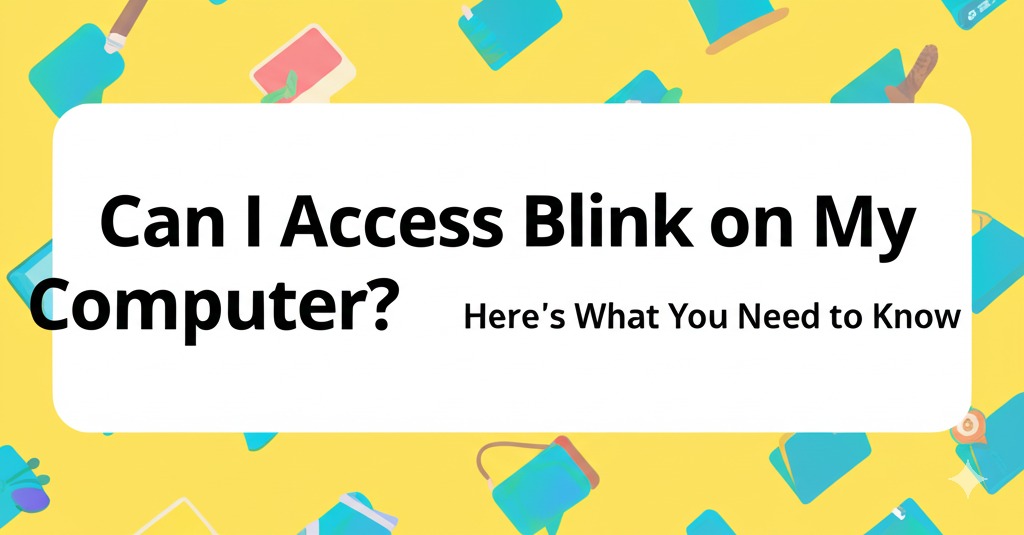In today’s digital age, staying connected and keeping up with communication tools is essential. One of the popular apps making waves is Blink, a platform that helps businesses manage team communications and collaboration. If you’re a user or considering trying out Blink, you might be wondering: Can I access Blink on my computer? In this article, we’ll explore everything you need to know about using Blink on your desktop or laptop and provide you with useful insights to make the most of this tool.
What is Blink?
Before diving into the details of accessing Blink on your computer, let’s first understand what Blink is all about. Blink is an all-in-one communication platform designed for businesses and teams. It integrates messaging, video calls, file sharing, and much more into a single app. Blink aims to make communication seamless, efficient, and more collaborative within organizations.
Whether you’re working from an office or remotely, Blink offers features to help keep you connected and productive. But, can you use Blink on your computer? Let’s find out.
How to Access Blink on Your Computer
Blink Web Version: A Quick and Easy Way to Get Started
Yes, you can easily access Blink on your computer via the web version. The web version is browser-based, meaning you don’t need to download or install anything to start using Blink on your desktop. This is great for users who prefer not to clutter their devices with extra apps or those using computers with limited storage.
Steps to Access Blink on Your Computer:
- Open your preferred browser (Google Chrome, Firefox, or Microsoft Edge).
- Go to the Blink website (https://www.blink.com).
- Click on Log In at the top-right corner.
- Enter your credentials (email and password) linked to your Blink account.
- Start using Blink directly from your browser.
The web version is designed to be user-friendly and allows you to access all your chats, files, video calls, and other features just like the mobile or desktop app.
Blink Desktop App: An Alternative for a More Streamlined Experience
For those who prefer having an app installed on their computer, Blink also offers a desktop application for both Windows and MacOS. The desktop app provides a more integrated experience with smoother performance compared to the web version.
How to Install the Blink Desktop App:
- Visit the Blink website or the appropriate app store for your operating system.
- Download the Blink desktop application for Windows or Mac.
- Once downloaded, open the installation file and follow the on-screen instructions to install the app.
- After installation, launch Blink, log in with your credentials, and start using the app on your computer.
The desktop app gives you access to additional features such as desktop notifications, offline access, and more intuitive controls.
Features of Blink on Your Computer
Seamless Messaging & Communication
One of Blink’s main strengths is its ability to keep teams connected, whether you’re working remotely or in the office. With Blink on your computer, you can send and receive messages, organize chats into channels, and participate in group discussions with ease.
Video Calls and Meetings
Whether you’re having a one-on-one conversation or hosting a team meeting, Blink supports high-quality video and audio calls. With the desktop version, you can enjoy a larger screen for video calls, making it easier to see participants, share screens, and collaborate.
File Sharing and Collaboration
Collaborating on projects is a breeze with Blink’s file-sharing capabilities. On your computer, you can upload files, share documents, and work collaboratively on tasks. The integration with cloud storage solutions allows you to access files anytime and from anywhere.
Calendar Integration
Managing your schedule is crucial for productivity, and Blink makes it easier by integrating with your calendar. You can schedule meetings, set reminders, and sync events directly from the app to keep track of your workday.
Notifications and Alerts
Stay updated with real-time notifications on important messages, mentions, and meetings. Blink’s desktop app makes sure you never miss out on any crucial updates, so you can stay on top of your tasks and communications.
Can I Use Blink on Multiple Devices?
Yes! Blink is designed to work across multiple devices, allowing you to stay connected no matter where you are. You can use the web version on your computer, the mobile app on your phone, and even the desktop app on your work laptop – all while keeping your conversations synchronized across devices.
This flexibility is one of the reasons Blink is a go-to tool for businesses looking to streamline communication and enhance productivity.
Common Issues and Troubleshooting
1. Blink Not Loading Properly on Desktop?
If you’re experiencing issues with Blink not loading on your computer, ensure that your browser or app is up to date. Try clearing the cache in your browser or reinstalling the desktop app. Additionally, check your internet connection for any disruptions.
2. Audio or Video Issues During Calls?
If you’re having trouble with audio or video calls, make sure your camera and microphone are working properly. Check the permissions on your computer and ensure that Blink has access to them. If the issue persists, restarting Blink or your computer might help resolve any temporary glitches.
3. Missing Notifications?
If you’re not receiving notifications on your computer, check the notification settings within Blink and on your operating system. Make sure that notifications are enabled and not muted.
Conclusion: Stay Connected and Productive with Blink
In conclusion, yes, you can easily access Blink on your computer either through the web version or by downloading the desktop app. Both options provide seamless access to Blink’s suite of features, ensuring that you stay connected, collaborate efficiently, and manage your tasks effectively.
By using Blink on your computer, you can enhance team communication, streamline workflows, and boost productivity, all while enjoying the flexibility of using the platform across multiple devices. Whether you’re a business professional or part of a team, Blink provides everything you need to stay organized and on top of your work.

Caleb Carlson is a contributing writer at Computer Site Engineering, specializing in computer technology, software trends, and hardware innovations. His articles simplify complex tech topics, making them accessible to readers of all levels.