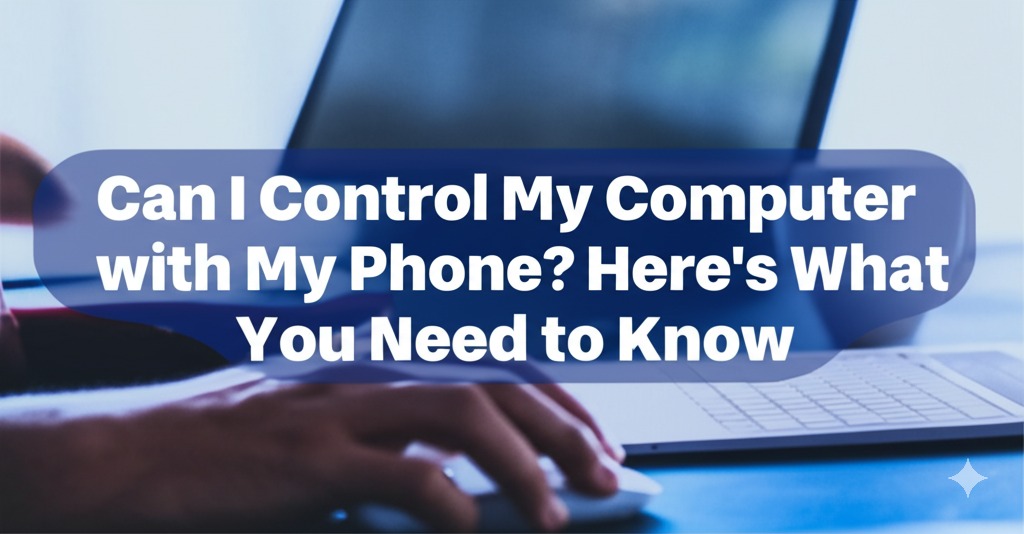In today’s connected world, the idea of controlling your computer with your phone is more than just a futuristic dream. It’s a reality that offers convenience, flexibility, and increased productivity. Whether you’re looking to remotely access your computer for work, play, or troubleshooting, the process is surprisingly easy. In this article, we’ll explore how you can control your computer with your phone, the tools you need, and the benefits of doing so.
Why Control Your Computer with Your Phone?
Before diving into the “how-to,” it’s essential to understand the benefits of controlling your computer via your phone. Here are some reasons why you might want to set up this functionality:
- Remote Access: Access your computer from anywhere without the need to be physically present.
- Convenience: Control your PC or Mac with ease while on the go, making it perfect for remote work or travel.
- Troubleshooting: If you’re tech-savvy, you can remotely diagnose and fix issues on your computer without being at the desk.
- Entertainment: Control media players, games, and presentations from your phone, offering a seamless entertainment experience.
How Does Controlling a Computer with Your Phone Work?
To control your computer with your phone, you’ll need a few essential tools: software and a stable internet connection. Here’s a simple breakdown of how this works:
- Software Solutions: There are several applications designed to allow your phone to connect to and control your computer. These apps create a remote connection between your devices, typically over Wi-Fi or cellular data.
- Network Connection: Both your phone and computer need to be connected to the internet. For optimal performance, it’s best to be on the same Wi-Fi network, although some apps support remote access over mobile data or VPNs.
Once everything is set up, you can interact with your computer as if you were sitting right in front of it. Whether you want to open files, use software, or even navigate through the operating system, the process is smooth and efficient.
Best Apps to Control Your Computer with Your Phone
There are numerous apps available that make it easy to control your computer from your phone. Here are some of the most popular options:
1. TeamViewer
TeamViewer is a widely-used remote access tool that allows you to control your computer from your phone. It’s free for personal use and offers cross-platform compatibility, meaning it works with both Windows and Mac systems. Key features include:
- Easy setup
- Secure remote control
- File transfer between devices
- Multi-monitor support
2. Chrome Remote Desktop
Chrome Remote Desktop is a free solution by Google that lets you control your computer using the Chrome browser. It’s a great option for those who don’t want to install any extra software. To get started:
- Install the Chrome Remote Desktop extension on your browser.
- Set up remote access on your computer.
- Download the mobile app to control your computer from your phone.
3. Microsoft Remote Desktop
If you’re using Windows, Microsoft Remote Desktop is another solid option. It allows you to access your Windows PC from your Android or iOS phone, providing a seamless experience for both home and office users. It’s ideal for remote work scenarios, allowing you to access your office PC from anywhere.
4. VNC Viewer
VNC Viewer is another tool that allows you to connect to your computer from your phone. This app is particularly useful for those who need to access their system remotely with low latency. It’s ideal for tech enthusiasts and professionals.
5. AirDroid
AirDroid is a versatile app that allows you to control your Android device and your computer, making it perfect for Android phone users. With AirDroid, you can transfer files, receive notifications, and even mirror your computer screen on your phone.
Setting Up Your Phone to Control Your Computer
Getting started with remote control is easier than you might think. Here’s a simple step-by-step guide for setting up the process:
Step 1: Download the Necessary App
- Visit your app store and download your chosen remote control app. Some apps may require installation on both your phone and computer, while others only need to be set up on one device.
Step 2: Install and Set Up the Software
- On your computer, follow the instructions provided by the software to enable remote access. You may need to create an account or configure specific settings, such as enabling remote connections or adjusting security options.
Step 3: Connect Your Phone and Computer
- Launch the app on both devices. Your phone will prompt you to enter login details or scan a QR code to establish a connection.
Step 4: Start Controlling
- Once the devices are connected, you can begin controlling your computer from your phone. Use the on-screen controls to navigate, open programs, or perform tasks on your computer as if you were directly interacting with it.
Common Issues and How to Fix Them
While controlling your computer with your phone is generally smooth, there are a few common issues you might encounter:
- Connection Problems: Ensure both devices are connected to the internet. If you’re using mobile data, try switching to a stable Wi-Fi connection.
- Lag or Delays: High latency can cause lag. Try reducing the resolution or quality settings in the app or switch to a faster network.
- App Crashes: If the app crashes, ensure both the app and your operating system are up to date. Restarting both devices can also help resolve issues.
Conclusion: Embrace the Convenience of Remote Control
Being able to control your computer with your phone is a game-changer for anyone who needs flexibility, remote access, or even just a bit of fun. Whether you’re working from a different location, troubleshooting an issue, or simply enjoying media from a distance, remote control apps make it possible to do so with ease.

Caleb Carlson is a contributing writer at Computer Site Engineering, specializing in computer technology, software trends, and hardware innovations. His articles simplify complex tech topics, making them accessible to readers of all levels.